Setting up Pits n' Giggles

Setting Up Pits n’ Giggles
Getting started with Pits n’ Giggles is super simple. Just follow the steps below and you’ll be up and running in no time.
This guide covers setup for all modern F1 games including F1 25, with built-in support for F1 telemetry and F1 25 UDP telemetry.
📥 1. Download the App
Go to www.pitsngiggles.com and download the latest version of the app. Pits n’ Giggles is a lightweight F1 telemetry dashboard that requires no installation-just run and drive.
📁 2. Create a Folder for the App
Create a new folder anywhere on your system (e.g., Desktop, Documents, etc.), and copy the downloaded executable into that folder.
Example:
C:\Users\YourName\Documents\pits_n_giggles\
🚀 3. Run the App
Double-click the executable to launch it. By default, Pits n’ Giggles listens on UDP port 20777-this is the default port used by most F1 telemetry tools, including the official Codemasters F1 games.
If you don’t have anything else using that port, there’s no need to change it.
If you do need to change it, click the Settings button on the Pits n’ Giggles homepage and enter your desired port number:
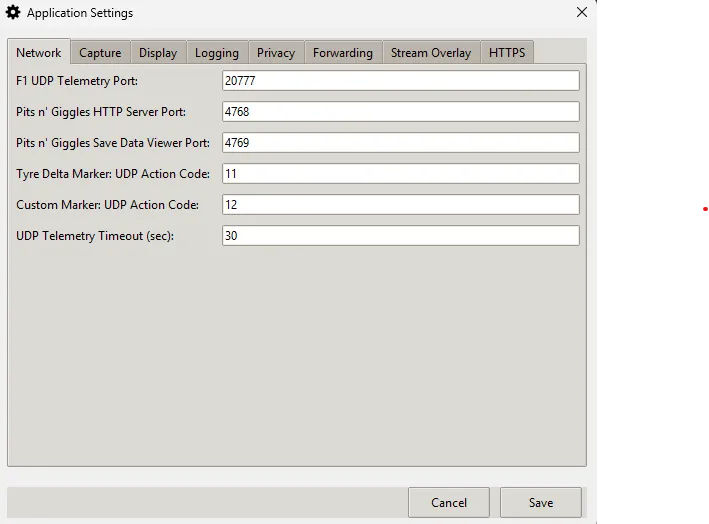
You should now see the app open in your browser or a message confirming it’s running. It’s now ready to receive live F1 25 UDP telemetry data.
🎮 4. Launch Your F1 Game
Start your F1 game-Pits n’ Giggles supports F1 2021 through F1 25 (and future releases, as long as they follow the Codemasters UDP spec).
Enable UDP Telemetry in Game:
-
Go to
Game Options > Settings > Telemetry Settings -
Set the following:
- UDP Telemetry:
On - UDP Port:
20777(or the port you set in the app) - UDP Send Rate:
60Hz - UDP Format: Choose your game version:
2023,2024or2025 - Your Telemetry:
Public - Show Names:
On(this enables driver names in the dashboard)
- UDP Telemetry:
These settings ensure your game streams real-time F1 telemetry data to Pits n’ Giggles over your local network.
📸 F1 Game Settings Page
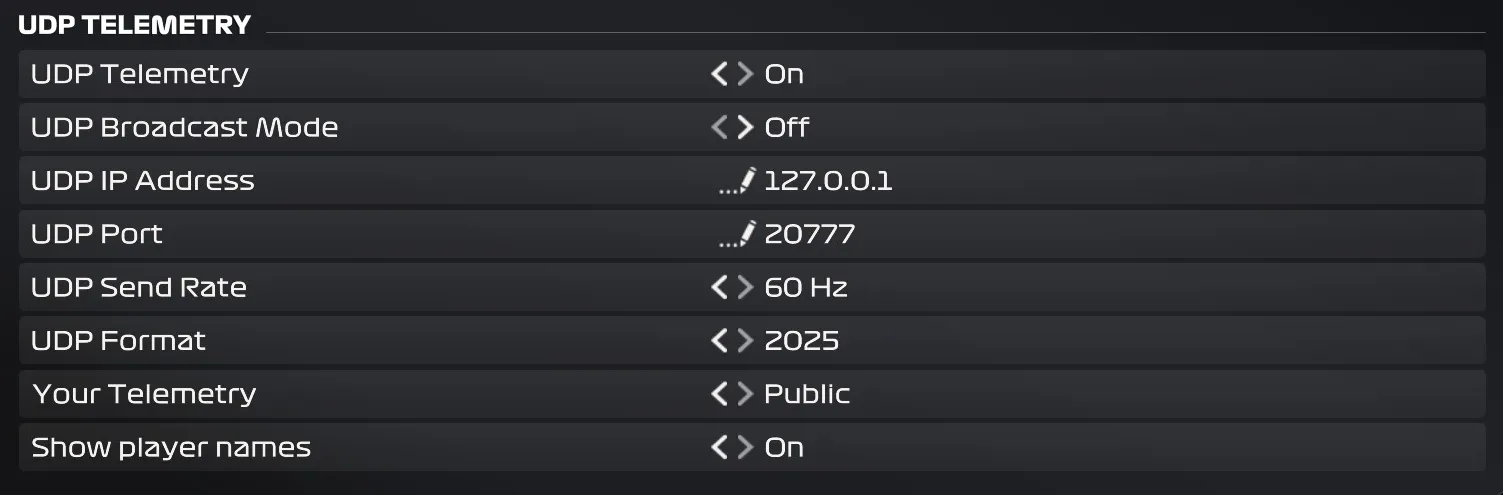
NOTE: If you’re on console (PS/XBox),
1. set UDP Broadcast Mode to On
2. Run Pits n' Giggles on a windows computer (PC/laptop)
3. Optional: If you have changed the port number in the F1 game settings
* Set the same UDP port number in Settings -> Network -> F1 UDP Telemetry Port
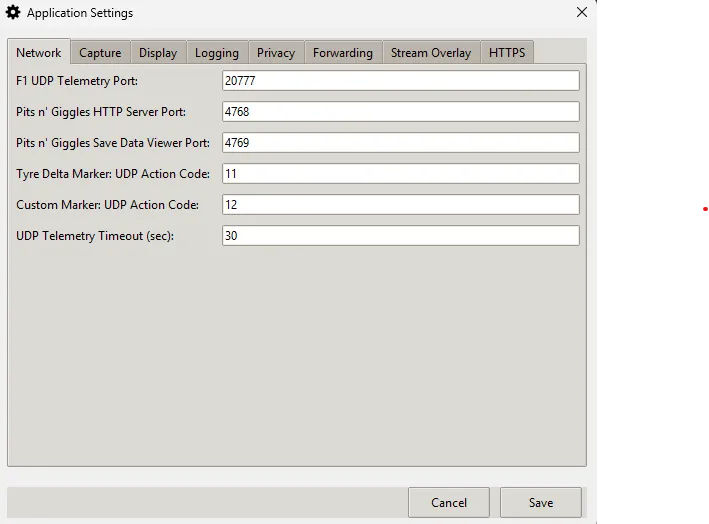
✅ That’s it!
With telemetry enabled and the app running, Pits n’ Giggles will start receiving data as soon as you’re on track.
Click the “Dashboard” button in the UI to open the live dashboard if it doesn’t open automatically.
You’re now ready to analyze your laps, compare race data, and enjoy all the features of this easy-to-use F1 25 telemetry tool.
It’s hammer time. 🏁