Remote Race Engineering - Using Playit.gg

How to Use Pits n’ Giggles for Remote Race Engineering
Want to let a friend act as your race engineer while you drive in F1 25? With Pits n’ Giggles, you can stream your telemetry data in real time. And using Playit.gg, you can expose your local telemetry dashboard to anyone on the internet - without port forwarding or complex setup.
This guide walks you through how to set up Playit.gg to share your Pits n’ Giggles telemetry dashboard over HTTP, making it accessible to a remote race engineer from anywhere.
🎯 Why This Matters: Bypass the 22-Player Limit in F1 Lobbies
Most F1 sim racing games, including F1 25, strictly limit lobbies to 22 players - this includes drivers and spectators. This makes it impossible to invite a dedicated race engineer into a full-grid online session.
However, by using Pits n’ Giggles with Playit.gg, your race engineer doesn’t need to join the game lobby at all. Instead, they connect directly to your telemetry dashboard, allowing them to monitor your performance and strategy without taking a slot in the race.
- ✅ No slot wasted in the lobby
- ✅ Works with full 22-car grids
- ✅ Engineer connects from anywhere using a browser
🧰 What You’ll Need
- F1 23/24/25 running on PC or console with UDP telemetry enabled
- Pits n’ Giggles installed and running on your PC
- A Playit.gg account
- Your friend’s browser - they don’t need to install anything
🖥 Step 1: Start Pits n’ Giggles
- Launch Pits n’ Giggles on your PC.
- Configure Pits n’ Giggles for your F1 game. Check here for detailed steps.
- Once telemetry is flowing, your local dashboard will be available at:
http://localhost:4768(or similar if you’ve changed the Pits n’ Giggles HTTP Server Port setting). Click the Dashboard button for the server subsystem to open it locally and test
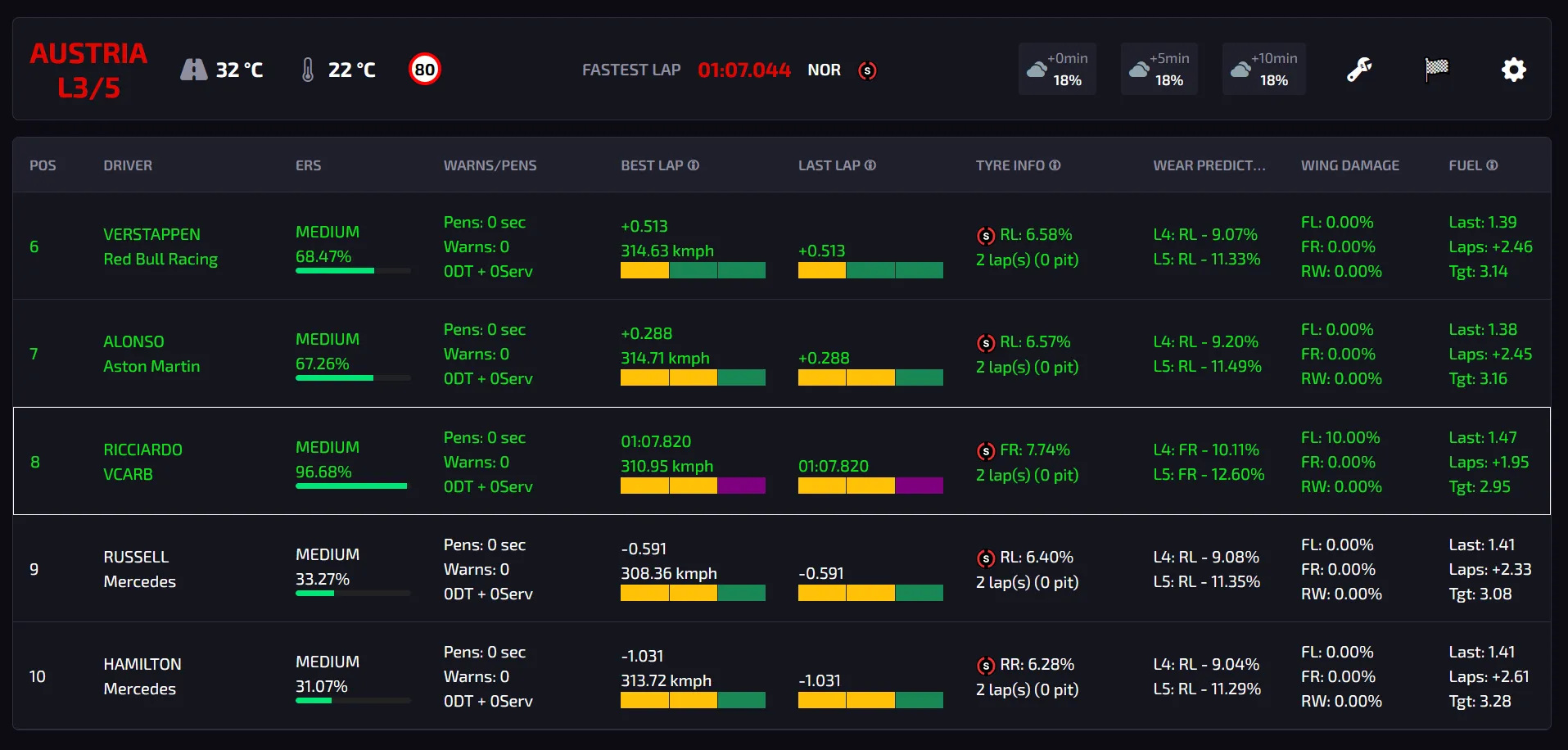
Optional, but recommended
Increase the interval between updates from the server to the engineer’s browser. The setting can be found in
Display -> Pits n' Giggles client update interval (ms)
I’d recommend a value of around 500ms, since the network could be lossy.
🌐 Step 2: Install and Set Up Playit.gg
2.1 Install the Playit App on Your PC
- Download the Playit app from https://playit.gg/download.
- Download the installer and install it on your PC
- Run Playit.gg from the start menu or dock.
- A terminal window will open with a login link. Follow the link and log in or create a free account.
- Once that’s done, the terminal window will appear
2.2 Link the Playit.gg on your PC with their server
- The terminal window will show a link called claim.
- Copy and paste this in your browser.
- Wait for the Playit.gg app on your PC to authenticate with their servers
- Once it’s done, you should see the first 3 steps completed on the website like the below screenshot
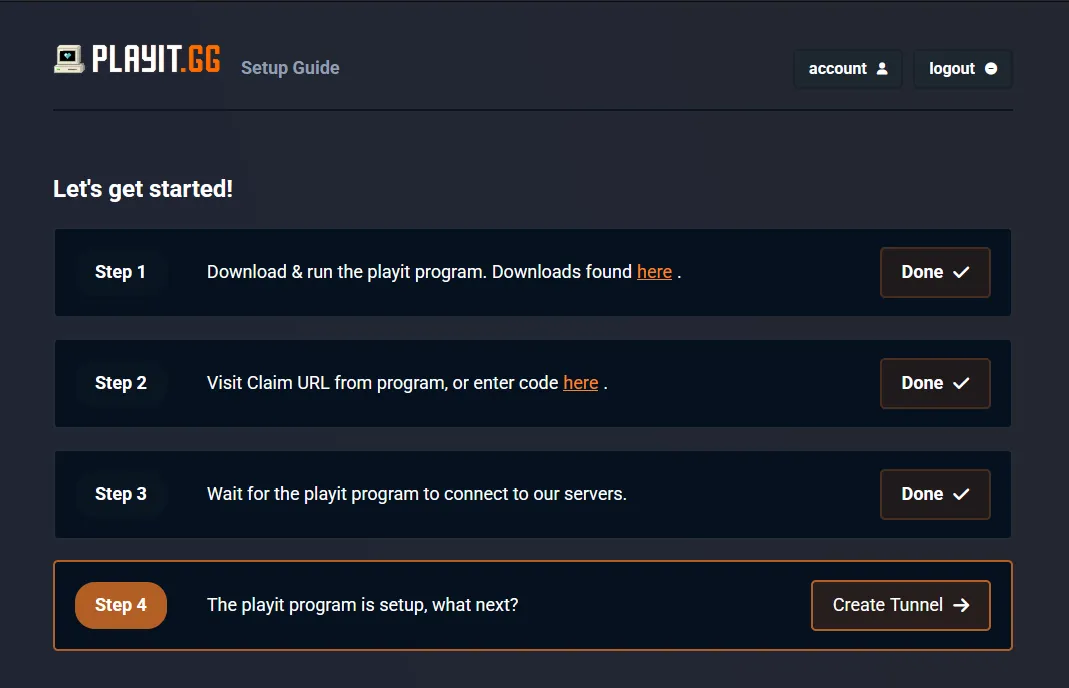
- Don’t click on step 4 yet. Our use case requires a verified account.
- Add and verify your email address (at the Playit.gg dashboard)[https://playit.gg/account/settings/account]
2.2 Create the Tunnel in the Web Dashboard
- Click Create Tunnel after the previous step.
- Click “Add Tunnel”.
- Choose the following options:
- Region: Global Anycast (free)
- Type: TCP (protocol)
- Port Count - 1
- Local Port:
4768(or the custom HTTP server, if specified)
- Click “Add Tunnel”.
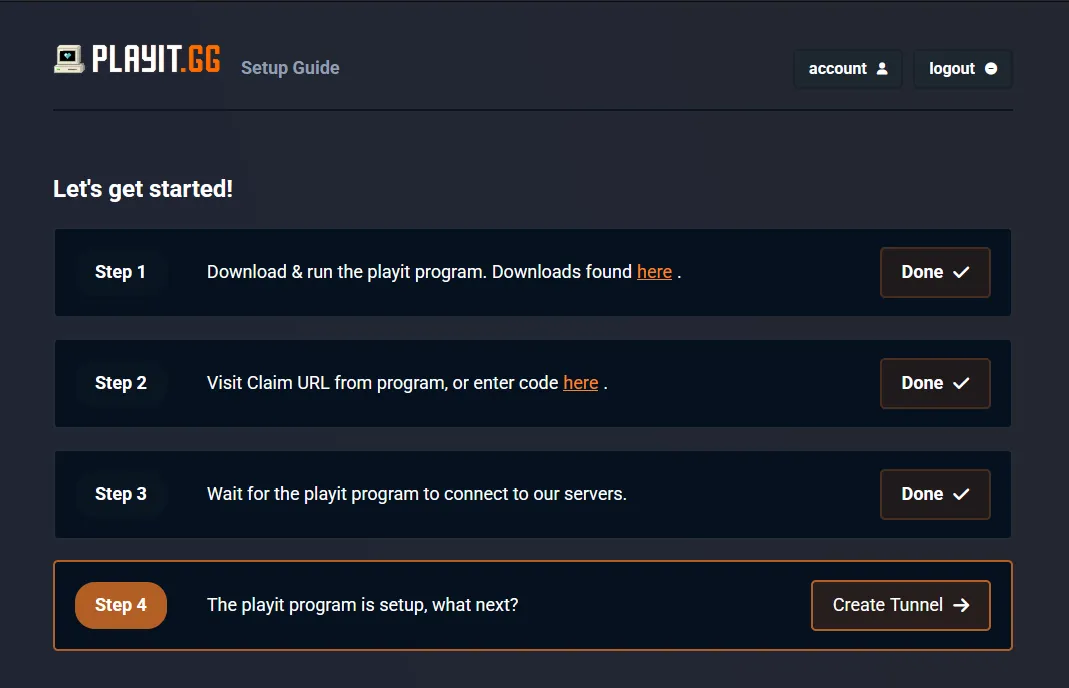
Optional:
- Name your tunnel so that it’s easier to manage in the future. Scroll down to the table with the tunnel’s attributes
- Click the rename button next to the Tunnel Name and give it a custom name (Pits n’ Giggles)
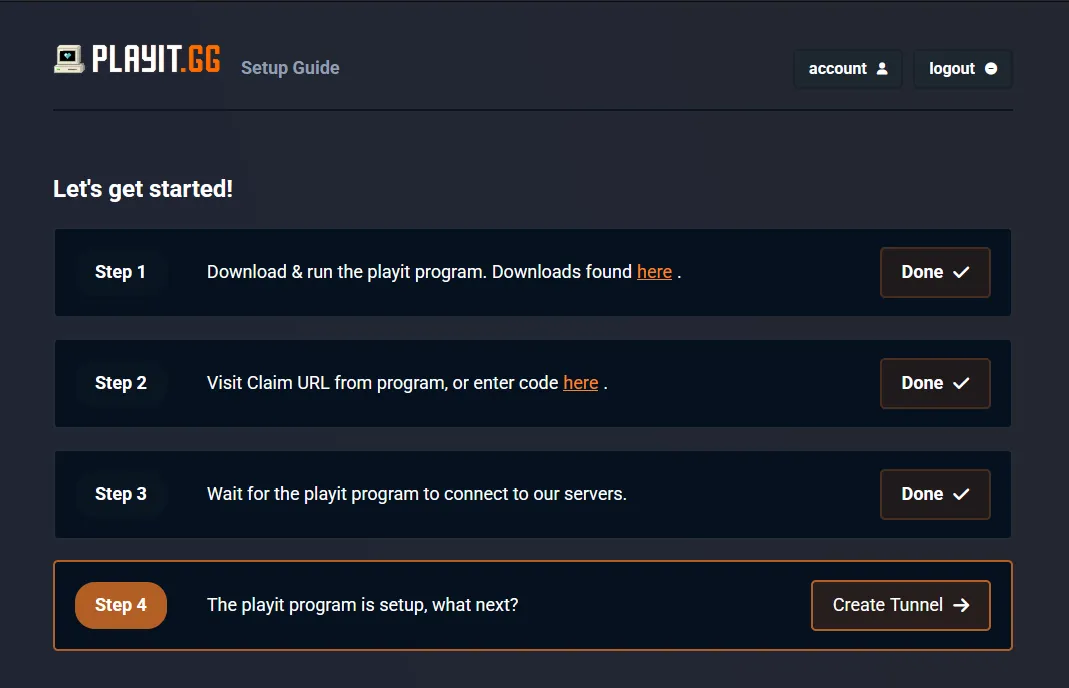
2.3 Copy Your Public Link
Once the tunnel is created, Playit will display a public URL, such as:
some-random-long-name.at.ply.gg:12345
NOTE: This port will NOT be the same as what is configured in Pits n’ Giggles and that’s fine
It will be to the right of the tunnel name (my details are redacted in the screenshot) This is the URL that will let others connect to Pits n’ Giggles remotely
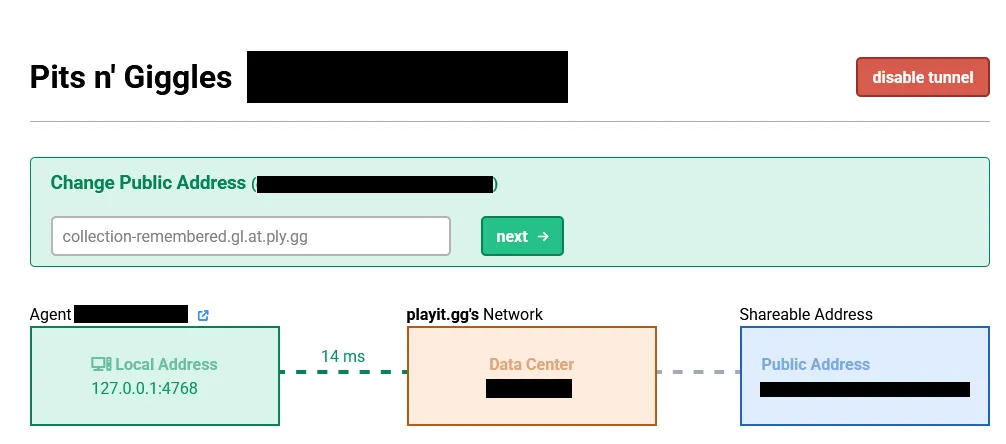
👨💻 Step 3: Share the Link with Your Remote Engineer
Send the generated link to your friend. They can now:
- Open it in any modern web browser
- View your telemetry in real time
- Guide your strategy while you focus on the driving
No extra setup is needed on their end. Just click and go.
🔁 Recap
| Component | Setup Location | Purpose |
|---|---|---|
| Pits n’ Giggles | Your PC | Hosts telemetry dashboard |
| Playit App | Your PC | Creates tunnel to share dashboard |
| Public URL | Given by Playit | Friend uses it to access your data |
🔗 Related Resources
- Download Pits n’ Giggles
- Playit.gg Download Page
- Tips n’ Tricks
- Remote race engineering using Hamachi/VPN
🏁 Final Thoughts
Whether you’re preparing for a league race or just doing laps with friends, having a remote race engineer makes the experience more immersive and strategic. With Pits n’ Giggles and Playit.gg, you can set it all up in minutes - no tech expertise required.
Most importantly, this method works even when your lobby is full. Your race engineer can monitor and advise you from anywhere, without needing to connect to the game session directly.