Remote Race Engineering - Using Radmin

How to Use Pits n’ Giggles for a Remote Race Engineer Setup (No Lobby Slot Needed!)
Want to bring a real-time race engineer into your sim racing experience-even if they’re in a different city or country? With Pits n’ Giggles and a virtual LAN tool like Radmin, you can stream UDP telemetry from your racing game (like F1 25 telemetry) to your engineer over the internet-without them needing to join your game lobby.
This is a game-changer: the F1 series limits online lobbies to 22 slots, which are usually filled by drivers. With this solution, your race engineer can monitor your performance, make strategic calls, and give live feedback without occupying a player slot or spectating in-game.
🧰 Requirements
- Driver PC (You):
- Sim game like F1 25, F1 24, F1 23, with UDP telemetry output enabled.
- Pits n’ Giggles setup and running (get it here).
- Engineer PC (Them):
- Any modern web browser (Chrome, Firefox, Edge, etc.).
- VPN software:
- Recommended: Radmin
🎯 Why This Setup is Better
- No need to join the game lobby.
- No slot used in the 22-player cap.
- No spectating required.
- Real-time access to full telemetry data.
- Works from anywhere in the world.
Your engineer stays off the track and out of the game, but still gets real-time UDP telemetry, including:
- Lap times
- Sector deltas
- Tyre wear and prediction
- Fuel levels and prediction
- ERS deployment
- And more
All via a web-based dashboard powered by Pits n’ Giggles.
1️⃣ Install VPN on Both PCs
To simulate being on the same local network, install Radmin or another VPN tool on both the driver and engineer machines. And then click on the giant ON button
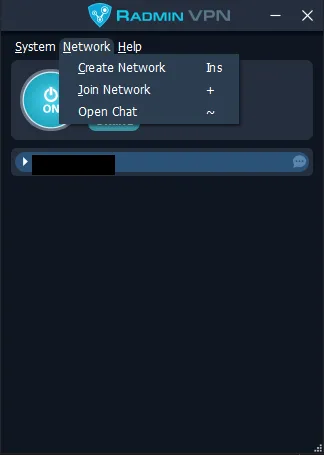
-
The Driver creates a new network in Radmin. (Network -> Create Network). Choose a unique network name and a password
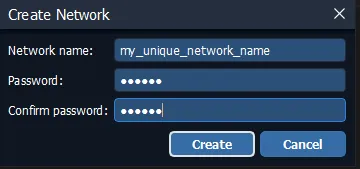
-
The Engineer joins that same network using the same network ID and password.
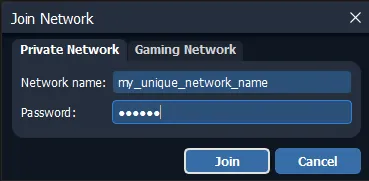
-
Now you should be able to see 2 devices in the same network. Share your Radmin IP address with your engineer
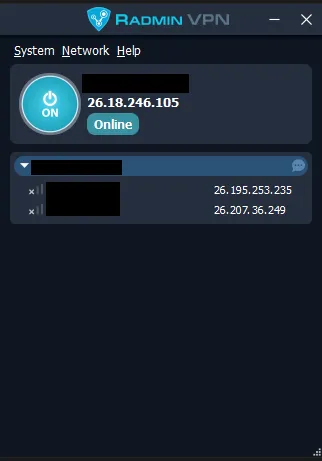
For those who prefer a video tutorial NOTE: Ignore the part from 2:00 minutes onwards. What we’re interested in is covered in the first two minutes of the video
2️⃣ Start Pits n’ Giggles and Enable Game Telemetry
- Launch your racing game (e.g., F1 25).
- Enable UDP telemetry (port 20777 by default).
- Start Pits n’ Giggles on your PC (installation guide).
You’ll see something like:
Server running on [http://127.0.0.1:4768](http://127.0.0.1:4768)
This is your localhost IP-but for remote access, use your Radmin IP address.
3️⃣ Engineer Connects to Your Radmin IP
After establishing the network, the engineer can copy the driver’s VPN IP address by right clicking their PC name and click “Copy Address”
Have your engineer open this in their browser:
http://<your-radmin-ip-addr>:4768
Example:
[http://25.124.87.33:4768](http://25.124.87.33:4768)
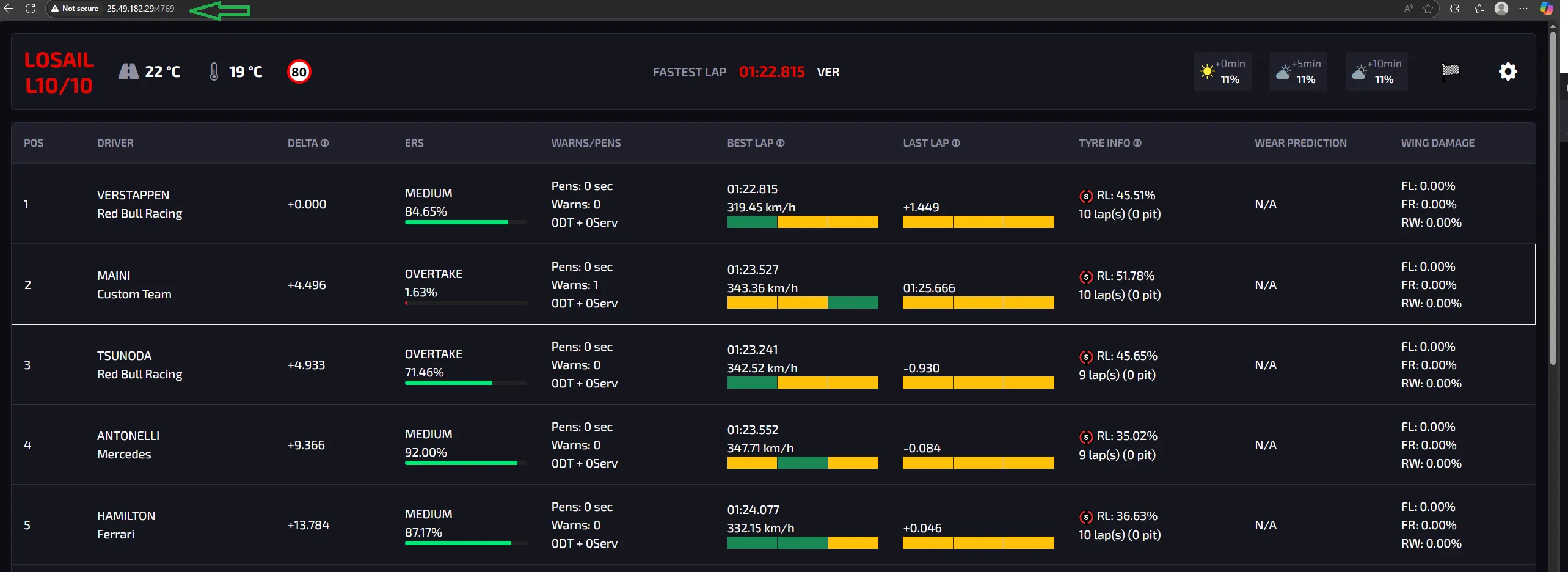
No need to touch the game lobby. Your engineer sees everything in real-time, without impacting lobby performance.
Alternatively, the driver can share the IP address that will be displayed in the Pits n’ Giggles launcher window console log
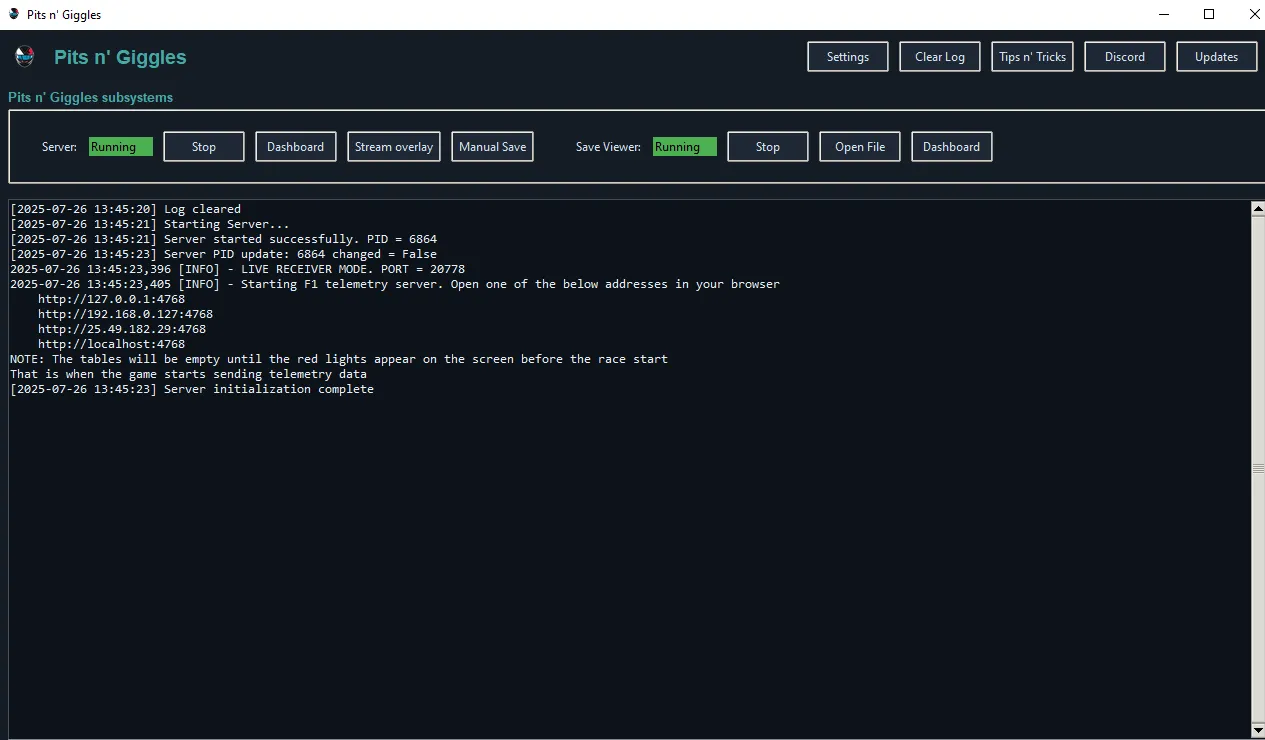
2025-07-26 13:45:23,405 [INFO] - Starting F1 telemetry server. Open one of the below addresses in your browser
http://127.0.0.1:4768 <----- This is your loopback/self address, not interested
http://192.168.0.127:4768 <----- This is your LAN address, not interested
http://25.49.182.29:4768 <----- This is your VPN address, this is what we want
http://localhost:4768 <----- This is your loopback/self address, not interested
🧪 Troubleshooting Tips
-
Engineer can’t connect?
- Make sure port 4768 is open in your firewall.
- Test by pinging your Radmin IP.
- Try disabling antivirus/firewall temporarily (simplest and brute force solution).
-
VPN not working?
📸 Placeholder for screenshot: ZeroTier or Tailscale interface
🔁 Related Links and Resources
With Pits n’ Giggles, your remote engineer stays informed and connected-without touching the game lobby. No wasted slots, no screen sharing, no lag-just pure telemetry.
🏁 Ready to race smarter? Get started now. 💬 Need help or have questions? Feel free to drop by our Discord server - we’re always happy to help!